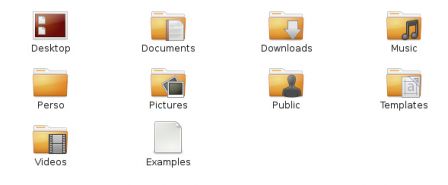Mathilde’s contribution:
This script allows you to launch a search by filesize on opensubtitles.org, with a simple right-click on a video file.
If it does not exist, create the .local/share/nautilus/scripts directory in your personnal folder (from Nautilus, you can use the Ctrl+H shortcut to display hidden files and be able to see the .local directory).
Save the subtitle file in .local/share/nautilus/scripts
Add execution permission to the script, in file properties, or running the command chmod +x ~/.local/share/nautilus/scripts/subtitle
Open Nautilus (aka “Files”). Select the film you want to search subtitles for, right-click > scripts > subtitle.
A browser window will open directly on opensubtitles.org with your search results.
NB:
By default, the script will search subtitles in english. To change the language, open the script and change the LANG variable.
Content of subtitle script:
#!/bin/bash LANG=eng #LANG=fr FILE=$1 SIZE=$(stat -c %s $FILE) xdg-open "http://www.opensubtitles.org/eng/search/sublanguageid-$LANG/moviebytesize-$SIZE"