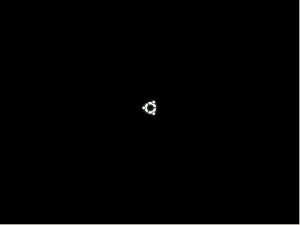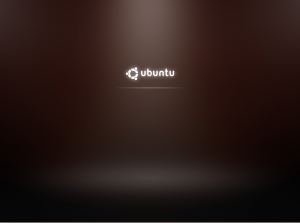Here is how to configure easily your Thinkpad fingerprint reader under Ubuntu Karmic, using ThinkFinger.
Install the thinkfinger-tools (for acquiring/verifying) and libpam-thinkfinger (for PAM integration):
sudo aptitude install thinkfinger-tools libpam-thinkfinger
Then you can test acquisition/verification. As a user, issue the commands:
tf-tool --acquire
# swipe 3 times your finger
tf-tool --verify
# swipe your finger, then another finger...
Note: tf-tools should work without being root if the user belongs to the plugdev group.
Then plug the reader to PAM as explained in /usr/share/doc/libpam-thinkfinger/README.Debian:
sudo /usr/lib/pam-thinkfinger/pam-thinkfinger-enable
Now restart your system and try swiping your finger in place of typing the password. A “Password or swipe finger:” prompt displays to authenticate you at GDM login and when you type “sudo”.
Notes:
- Test several programs in the Administration menu. “swipe finger” is not always showed but should work though.
- To my knowing, it doesn’t work when locking screen (gnome-screensaver).
References :